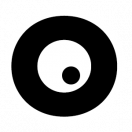10 Hidden Instagram Features You Don’t Know Yet
Instagram contains many hidden functions. Who doesn’t like reading and discovering about them? Today I will show you some Instagram features that you probably haven’t heard of or used yet. In this post I discuss 10 hidden Instagram functions: account functions, several Instastory functions and feed. I hope you find something for yourself!
Account features on Instagram
1. Instagram activity – how to check the time spent on browsing Instagram?
This is an account feature that can be confronting for very active Instagram users. Your activity tells you how much time you spend in the application. Here you can also set a reminder that will let you know when you reach the set time. Great thing, if you want to start controlling how much time you spend in the application and who knows – you would like to limit it.
Go to your profile and tap the icon (three dashes in the upper right corner).
Select the “Your Activity” option.
The first thing you see is the average daily time spent on Instagram. Now touch your finger on the individual elements of the chart to see exactly how much time you spend on Instagram per day.
If you want to set a reminder about the time spent on Instagram, select the “Set daily reminder” option. Then select the daily time limit after which you would like to be notified.
Note – if it happens that your account activity graphics do not contain data from the last 7 days, it’s probably because you uninstalled and reinstalled the application.
I am raw html block.
Click edit button to change this html
10 Hidden Instagram Features You Don’t Know Yet
2. Close friends on Instagram
If you’ve ever wanted to publish Instastory that is only visible to selected people (and hidden from everyone else) then the “close friends” feature is for you!
This feature allows you to choose who can view your Instastors and who cannot.
How to create a list of close friends on Instastory:
– Go to your profile and tap the icon.
– Select “Close friends”
– Choose from the list of people who can see your Instastors.
This feature is especially useful if you are testing Instastory recording and would like to ask a friend or partner how it went. I often use this function with my students who want to present new functions on Instagram or to send a message that is directed only to them.
Instastory functions
3. Share Instastory for people you have added to your friends list
Touch the “Home” function with your finger. Touch the camera icon in the upper right corner. Alternatively, swipe right on the screen. Now use the round button in the center of the screen to take a picture or record a video. Add text, GIF stickers.
When Instastory is ready to be published, use your finger to touch the green button “Close friends” at the bottom of the screen. Finished!
10 Hidden Instagram Features You Don’t Know Yet
4. Record Instastory without using your hands
One Instastory element lasts 15 seconds. Unfortunately, when recording in normal mode, you must keep your finger on the recording button at all times.
The hands-free function allows you to record 1 minute Instastory without having to touch the recording function. You can record up to four fifteen-second videos. Cool thing, because you can record what you want without stress, that “will” cut you in half a word.
Touch the “Home” function with your finger. Touch the camera icon in the upper right corner, which is how you always do when you want to record a new Instastory.
At the bottom of the screen below the round Instastory recording button you’ll find various recording modes. Now choose the “hands-free” option – this is the last option from the right.
5. Try and save the new filter to Instastory
You’ve seen a nice filter on Instastory more than once and wondered how it is that you don’t have it yet. The good news is that when you hit Instastory with such a filter, you can immediately save it at home.
What you need to do to save the filter:
When you find someone you like a filter you can check their name. You can see it in the upper left corner of the screen.
Touch the name with your finger. Select the save effect option to save it among your filters, then select the “try” option to start recording with the selected filter immediately.
6. Discover where Instastors with the hashtag are displayed
When you touch the hashtag in Instastory you will be directed to the hashtag page. To view Instastory with a hashtag, you must open the relationship displayed on the hashtag page.
7. Discover your favorite GIF sticker series
GIF stickers added to Instastory make seemingly ordinary photo, graphics or video more attractive, you give them a stronger message. Usually, people overcharging instastors see it for about 3 seconds. Some say that with GIF people watch an average of 6 seconds more.
Various sticker series are available in the GIF sticker gallery on Instastory. Their name often comes from the theme of the stickers, some are named after their creator. Unfortunately, this often makes it difficult to find these stickers. Now I will show you how to find a whole series of such stickers. I hope you find the one that best suits your decorating Instastora.
To add a GIF, tap the square icon sticker in the upper right corner.
Touch the GIF icon to go to the GIF gallery.
Use the GIPHs search engine at the top of the screen to search for a series of gifs.
Series names (enter in the gif search engine to find them):
selflove
greendotori
kapebeans
vipapier
gladdest
mikyla
tapes / washi
lidiaontheroad
liviafalcaru
odsanyu
handwrite
ilustragabs
gravitando
handmade
boho
emmadarvick
foloweringwords
malenaflore
hautedlamdesign
doodleganger
minimals
Instagram feed features
10 Hidden Instagram Features You Don’t Know Yet
8. Hide the post on the feed (without deleting it) – how to archive photos on Instagram
Sometimes you want to delete a post on your instagram feed. Why would you do that? Maybe it’s a post you just don’t like anymore. Or maybe it’s a post that doesn’t match the rest of the tiles and interferes with the consistent view of the photo grid. Most people I know want to delete this post or posts.
Personally, I am not in favor of removing anything. Especially when you have a company account or creator, each post contains statistics that are an important element of the development of your account.
Instead of deleting the post, I suggest you archive it. It will not be visible on your feed, but it will still be visible in the archive on your profile and from there you will always be able to check its statistics or comments under the entry.
Go to your profile and select the post you want to transfer to the archive.
Finger tap the three dots in the upper right corner and select “Archive”.
Where to find archived Instagram posts?
Now go to your profile and open the menu (three dashes in the upper left corner).
Select the second option from the top “Archive”. Here you will find all posts that you have added to the archive.
Bonus 1: If you want to show on the profile a post that is in the archive, just select this post, touch the three dots in the upper right corner with your finger and select “Show in profile”.
Bonus 2: All Instastors that you have published on your profile can also be found in the archive. This is especially useful if you want to create a featured relationship on your profile using Instastory that is no longer active (Instastory disappears after 24 hours).
Bonus 3: Memories, or Relations (Instastory), which were made exactly a year ago, also appear in the Relation archive. Tap “Share” to share memories from Instastory a year ago.
9. Mute the posts of the person you are following
In some cases, you don’t want to see posts from other Instagram users. The mute option allows you to mute the user without notifying him / her.
As soon as this person’s new post appears, touch the three dots in the upper right corner of the post.
Select “mute”. Here you have two options – you can mute only posts or mute both posts and relationship. Voila!
10. Save the post to the collection – how to use Instagram as Pinterest?
If you saw someone interesting on Instagram or post with a beautiful photo and would like to save it “for later” then you can do it using the “Save to collection” function. As soon as you see this post, tap the paper clip in the bottom right corner under the post.
To find saved posts:
Go to your profile and open the menu (three dashes in the upper left corner).
Select the “Saved” option. Here you will find all posts you saved.
10 Hidden Instagram Features You Don’t Know Yet